When you’re collaborating on a project with multiple stakeholders, keeping everyone aligned and informed is essential. Corwin Design sometimes uses Trello to organize our work together, and it makes the process seamless for everyone involved.
Creating your Account
Use your name in the user name, or the name you normally go by. Tagging is done with the user name, by using the @ symbol on your keyboard. So if your username is 2hot4u or something obscure, it makes it hard to find and tag you!
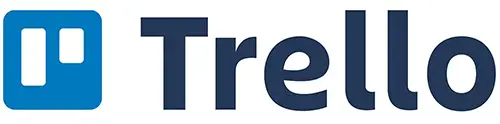
What You’ll See
Trello is a visual project management tool that we use to manage your project. When you join the board, you’ll see:
Lists are columns that show different stages of work – things like “To Review,” “In Progress,” and “Completed.” This gives you a quick visual of where everything stands.
Cards are individual items like logo concepts, website pages, or deliverables. Each card represents something specific we’re working on together.
Your Role: Review and Feedback
As a client, your main job is simple: review cards and leave feedback when needed.
To review a card:
- Click on any card to open it
- You’ll see design files, descriptions, and any context you need
- Leave a comment with your feedback, questions, or approval.
- Tag specific co-owners using @mentions if you want their input
- Check off your approval if it’s good to go.
That’s it! Your Corwin Design project manager will handle creating cards, moving them through the workflow, and keeping everything organized.
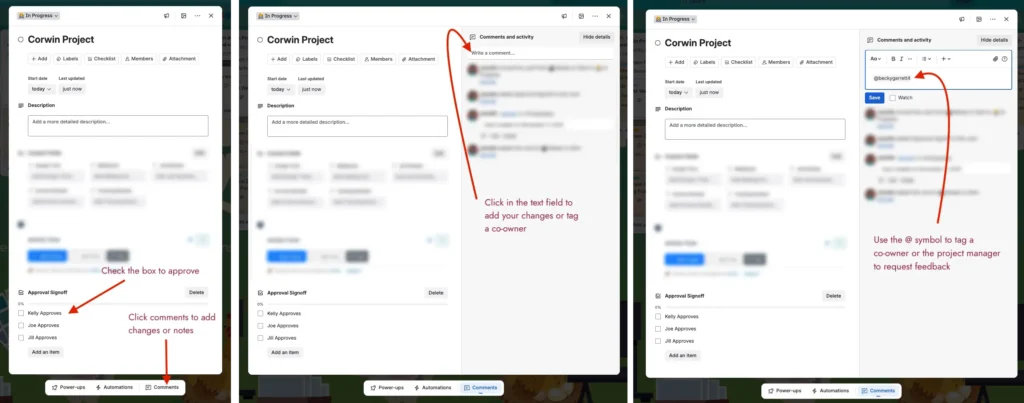
Managing Notifications
Let’s make sure Trello notifications work for you, not against you.
Setting up your notifications:
- Click your profile icon in the top-right corner and select “Settings”
- Go to the “Notifications” section
Recommended settings for clients:
- Email notifications: Set to “Periodically” to get a daily digest instead of constant emails
- Watch your Pending Review list: Turn this ON so you’re notified when cards need your attention. See below for how.
Watching specific cards:
When you open a card that needs your review, you’ll automatically be “watching” it, which means you’ll get notifications when there are updates or responses to your feedback.
If you want to stop notifications on a specific card, click the “Watch” button to toggle it off.
Watching specific lists:
You can watch a whole list as well. Click on the three dots menu to the right of the list name, and select Watch from the dropdown menu. This is a great idea for the list where your review and approval is required – generally named “Pending Client Review’ or similar.
Mobile Access
Trello has mobile apps for iOS and Android, so you can review work and leave feedback even when you’re away from your computer.
Getting Started
Once you receive your invitation to join the project board, create a free Trello account (if you don’t have one) and accept the invitation. Take a moment to adjust your notification settings, and you’re all set.
If you have questions about using Trello, reach out to your Corwin Project Manager. It’s designed to keep collaboration smooth and stress-free.

